Managing Unsubscriptions
Getting Started with Agile CRM
Getting Started with Agile CRM
Agile makes it easy to provide your customers with a trackable “unsubscribe” link in emails. You can build trust and a more engaged customer base by giving them the option to unsubscribe from your newsletter or mailing list. You can also automate tagging, campaigns and alerts in response to unsubscriptions.
To add an unsubscribe link to your emails, follow these steps:
Go to Campaigns in your Agile Dashboard.
To add an unsubscribe link to a new campaign, click on + Add Campaign. To add an unsubscribe link to a current campaign, open that campaign.
In your chosen campaign, open the Send Email node and click on the Text tab.
In the Select Merge Field drop-down menu, select Unsubscribe Link.
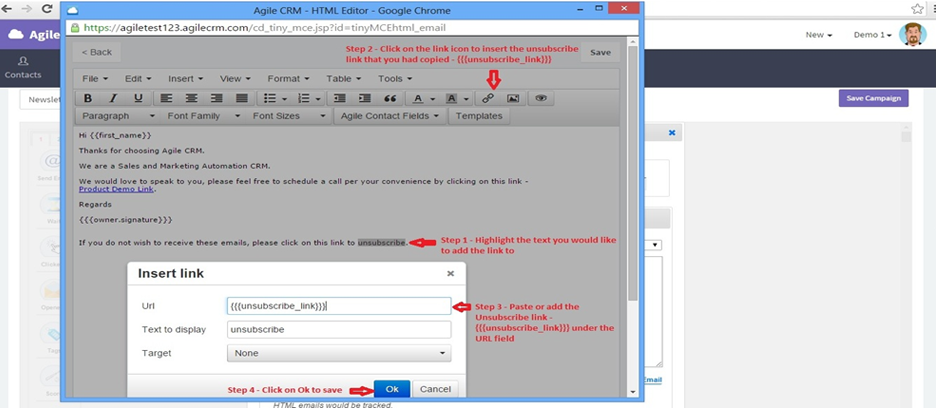
Copy the unsubscribe link given and paste it into the email or insert it as a text link. For a text link, you’ll need to use the HTML tab.
Once you’re happy with the unsubscribe link, remember to Save the modified node and campaign.
You now need to decide what will happen when a contact clicks on the unsubscribe link. They can be prompted to unsubscribe from the selected campaign or all campaigns.
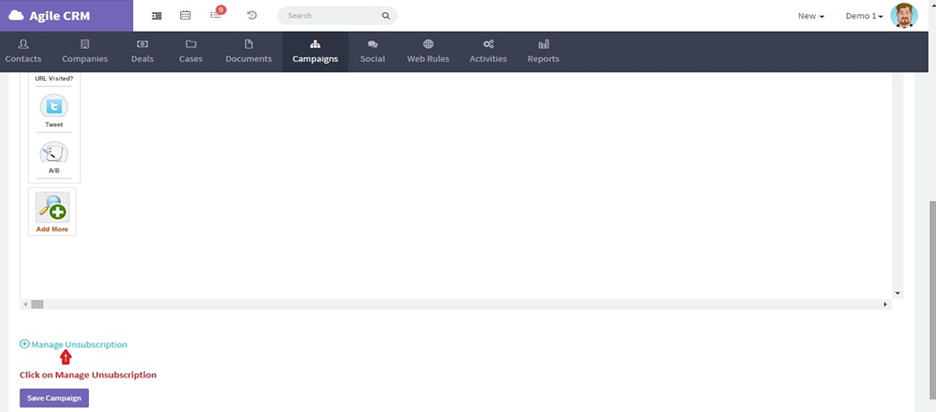
Scroll to the bottom of your chosen campaign and click on + Manage Unsubscription.
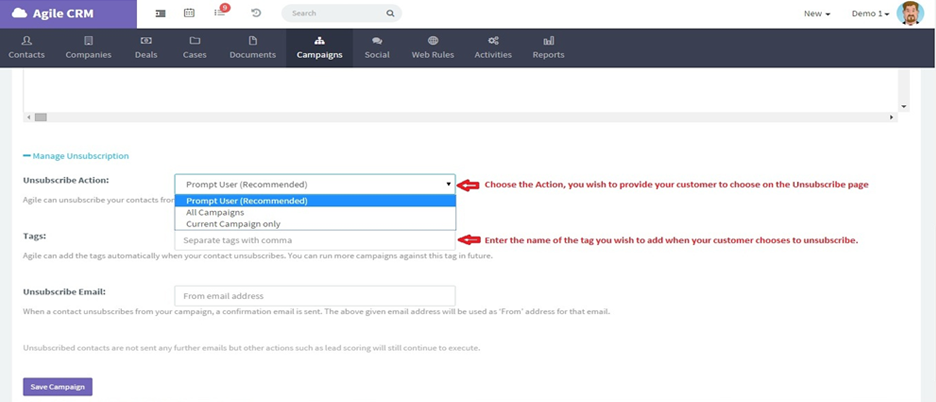
Select the desired “Unsubscribe Action”: automatically unsubscribe them from all campaigns, automatically unsubscribe them only from the campaign the email was sent in, or let them decide which option is right for them (“Prompt User”).
You can also choose to add a particular Tag when a contact unsubscribes. (Learn more about Tags.) Adding a tag is highly recommended, because if you choose to send a general email or new newsletter in the future, you will want to filter out contacts who chose not to receive emails -- or a particular kind of email -- from your company.