How to Add Contacts
Getting Started with Agile CRM
Getting Started with Agile CRM
There are several different ways to add contacts to your Agile CRM account. In addition to manual entry, you can import contact data from CSV files, pull contact data from web forms, and sync contact data from apps such as Google, Stripe, Shopify, FreshBooks and QuickBooks. Let's take a closer look at the different ways of adding contacts in Agile CRM.
To add a new Contact manually (by hand), login to your Agile Dashboard.
Go to Contacts or New > Contacts (the New menu lets you quickly add many different types of items in Agile).
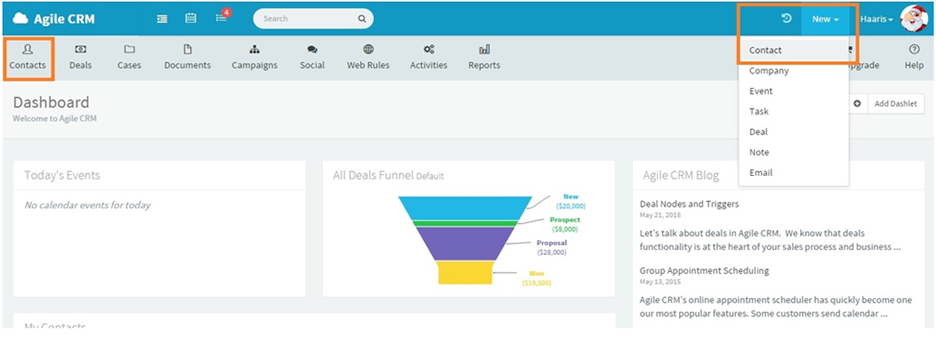
Click on + Add Contact and a new contact form will appear.
Fill out the form and Save it. Note that First Name, Last Name and Email are mandatory fields.
Congratulations, you have created your first contact in Agile CRM. Happy selling!
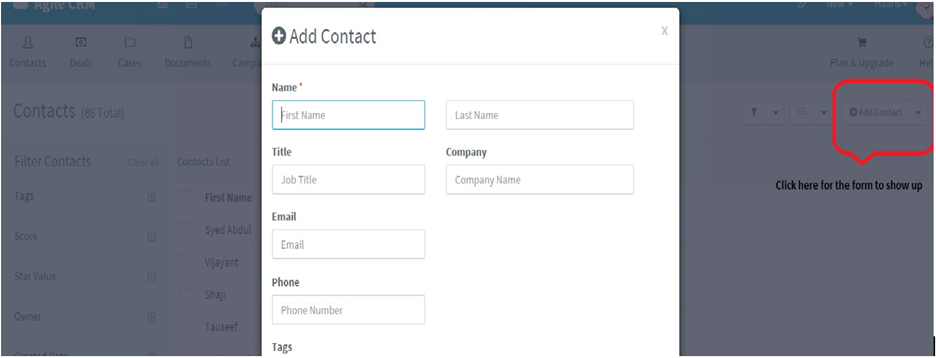
Adding contacts from CSV files is a popular option, whether you have created the file yourself from a spreadsheet or exported it from another CRM.
To import contacts from a CSV file, login to your Agile Dashboard and go to the Contacts page.
On the Add Contact drop-down menu, select Import from CSV.
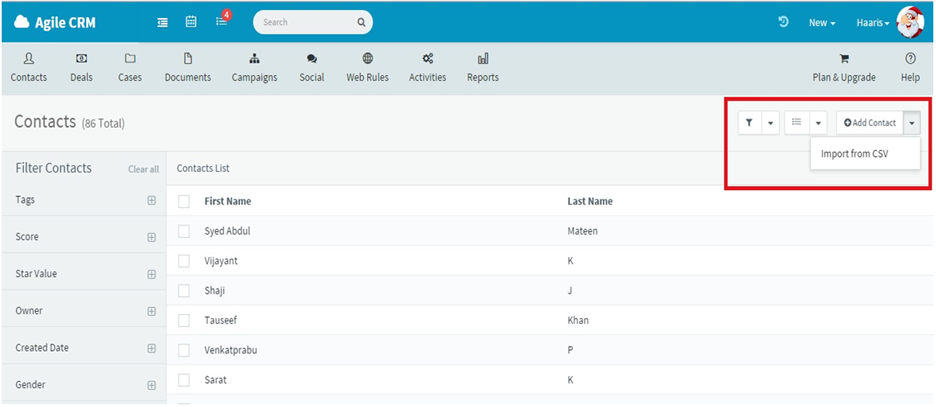
Choose whether to import Contacts or Companies. Agile is able to accept up to 10,000 contacts or companies in a single file/upload.
Once you upload your CSV file, a new window will pop up for field mapping.
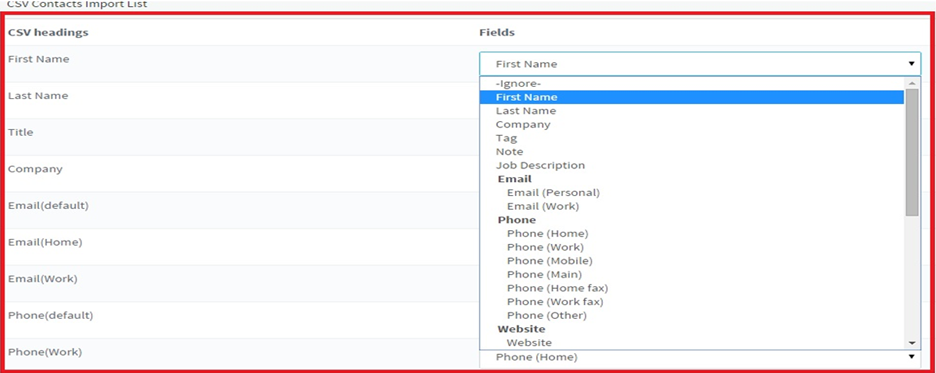
To finish importing Contacts or Companies, you need to map the fields in your uploaded CSV file to the fields in Agile CRM. (For custom fields, see the Getting Started Guide on Custom Fields.)
Agile integrates with a variety of apps focused on web forms and landing pages. We also offer a Form Builder and a Landing Page Builder directly in Agile CRM.
The easiest way to create web forms for lead capture in Agile CRM is to use the Agile Form Builder to design custom forms that are automatically integrated with your CRM account. To begin creating web forms, login to your Agile Dashboard and go to Admin Settings > Integrations > Form Builder. From there, you can create web forms and place them on your site or app. Please see the Web Forms Setup Guide (PDF) for detailed instructions.
If you are using Wufoo, Unbounce, Gravity Forms or LeadPages on your website, you can easily integrate them with Agile CRM. Integration allows you to push leads from web forms directly into Agile CRM as new contacts. Please see our Integrations page for setup instructions.
If you are using custom forms on your website (created by hand or with an app other than those listed above), then you can use Agile CRM's JavaScript API for automated contact creation.
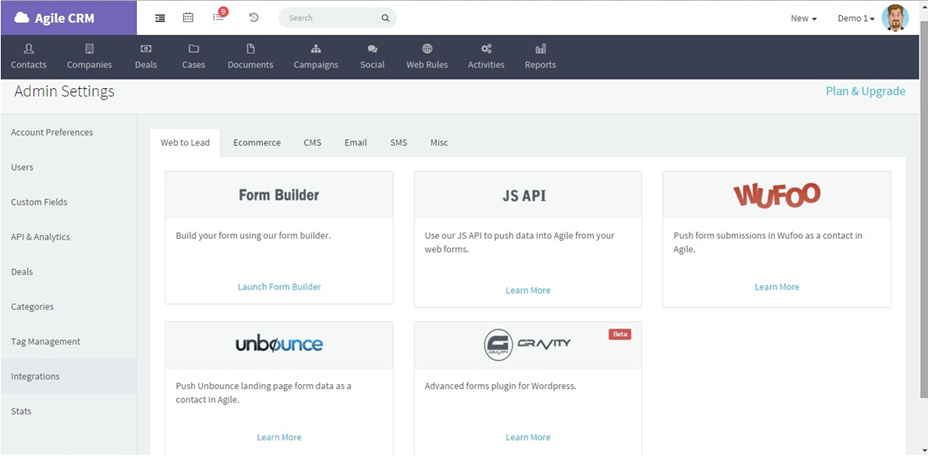
Agile CRM lets you sync your contacts from Google Contacts, Stripe, Shopify, FreshBooks and QuickBooks. Here's how to get started with contact data syncing.
Login to your Agile Dashboard.
Go to Preferences > Data Sync.
Follow the instructions for each app you want to sync with.
Visit our Plugins and Integrations page for setup guides with detailed information about how syncing works with each particular app.