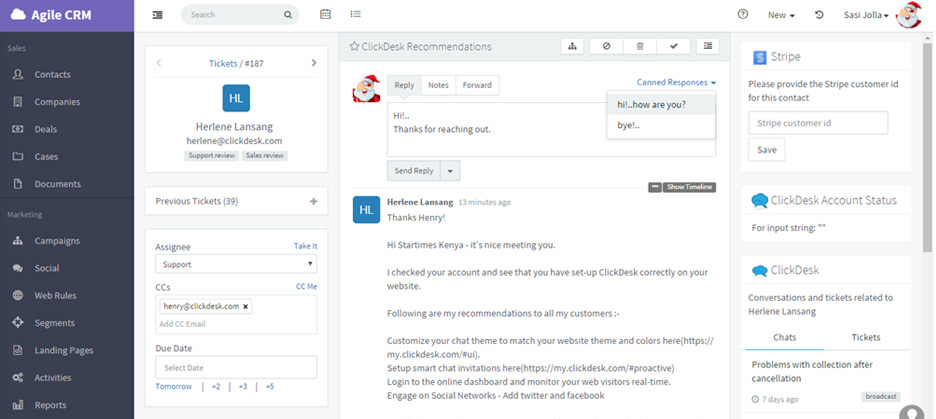Labels & Canned Responses
Getting Started with Agile CRM
Getting Started with Agile CRM
Agile CRM’s helpdesk automation is based around ticket labels. Like tags for contacts in marketing automation, ticket labels let you sort and segment helpdesk tickets, trigger automated responses and add tickets to helpdesk automation workflows. At the most basic level, support teams use labels to filter customer inquiries about particular services, products or product groups offered by their companies.
You can create canned responses for replying to particular types of customer inquiries. Those responses can be sent automatically or manually.
In this Getting Started Guide to Ticket Labels & Canned Responses, we’ll learn how to set up labels, create canned responses and add those responses to helpdesk emails manually.
Helpdesk settings are controlled from Admin Settings > Helpdesk Settings.
To create or modify helpdesk groups, open Helpdesk Settings and select the Labels tab. You will now see a list of current labels (if any) and the date and time they were last modified.
To create a new label, click on + Add.
Enter a unique name for the Label and click Save Changes.
That’s it! Labels are exactly what they sound like: they label helpdesk tickets with a specific name/tag, so there’s no need to add additional info to them.
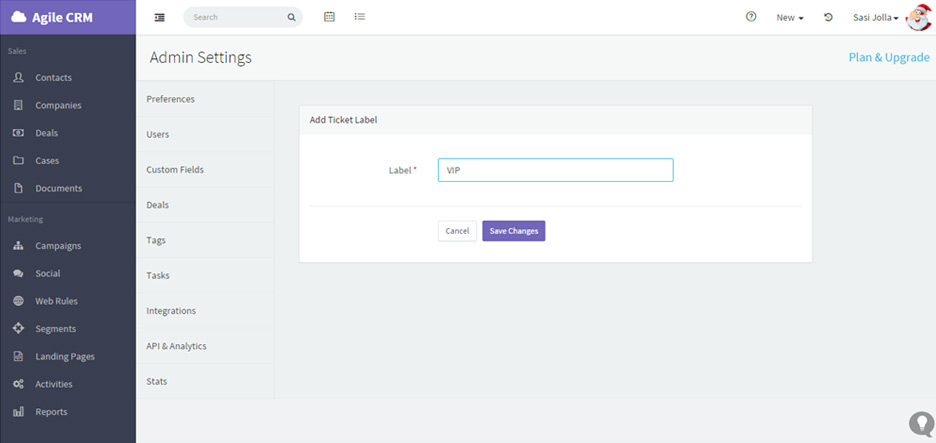
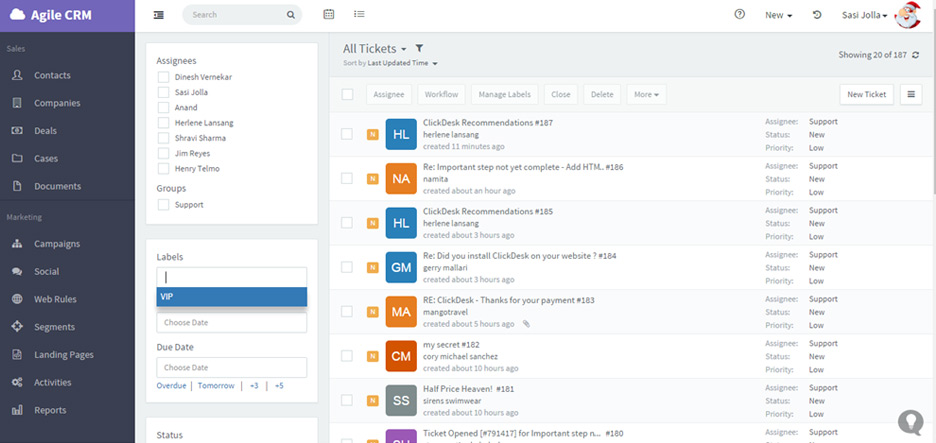
Canned responses can be very general, such as “Thank you for contacting our support team”, or very specific, such as “Here are links to the setup guides for that feature.” Canned responses must include a Title (name) and a Message (email contents). They can also include Labels, which act as tags for the response.
To add a new Canned Response, go to Helpdesk Settings and select the Canned Responses tab.
Click on + Add to create a new canned response. Give the response an appropriate Title.
Add the response in the Message field. You can add any number of Merge Fields within the content. These fields will auto-populate with the requester’s name, ticket status, etc.
Add one Helpdesk Label, multiple Labels, or no Label at all.
Click Save Changes to save the canned response.
Canned responses can be added (and modified) manually from the drop-down menu when replying to a helpdesk ticket.
Note that you can add multiple canned responses to the same email message. For example, you might want to include a basic “thank you” response as well as a more detailed response about a specific product or feature.