Filtering Contacts and Companies
Getting Started with Agile CRM
Getting Started with Agile CRM
Filters are an easy way to search, sort, group and analyze Contacts and Companies in Agile CRM. You can use Basic Filters such as field values (eg. view all contacts with a lead score above a certain number), and set up custom filters based on specific sets of criteria.
Basic Filters are available in a menu on the left-hand side of Contact and Company pages.
To filter contacts or companies using basic filters, just define the conditions under each field. You can set one condition or multiple conditions and Agile will automatically show all contacts or companies meeting that criteria.
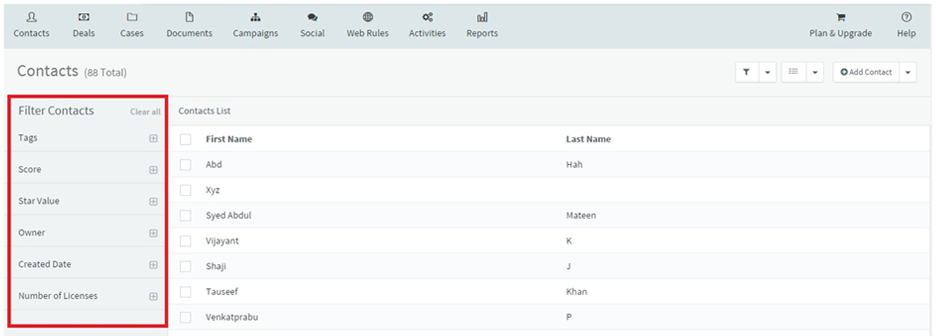
To reset your basic filters, click on Clear all.
To Add or Edit a Custom Filter, open the drop-down menu next to the funnel icon on the top of your Contacts or Companies page. Click on Add/Edit Filter to open the Custom Filters page.
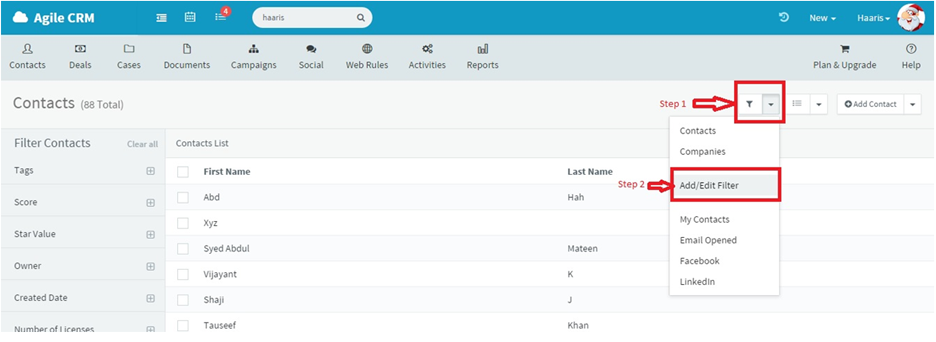
You will now see a list of current filters (if you have any). From this Filters page, you can edit current filters by clicking on them, or create a new custom filter by clicking on + Add Filter.
You must now Name the filter, select the filter Type (Contact or Company), and define your Conditions for this new filter.
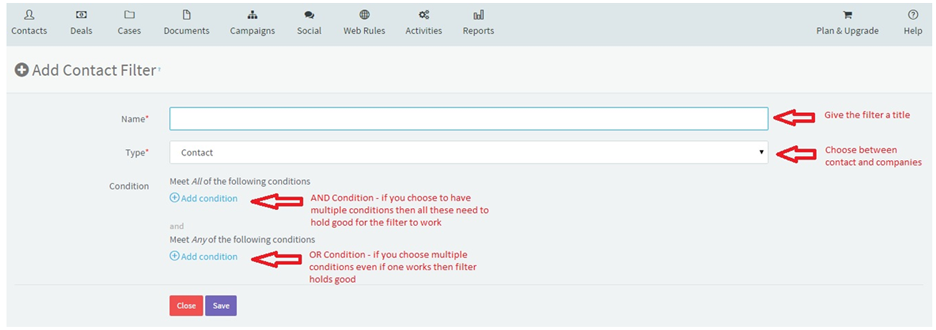
After you Save a custom filter, you can immediately start using it on the Contacts or Companies page. Just select the filter from the drop-down menu next to the funnel icon.